Canvas Help
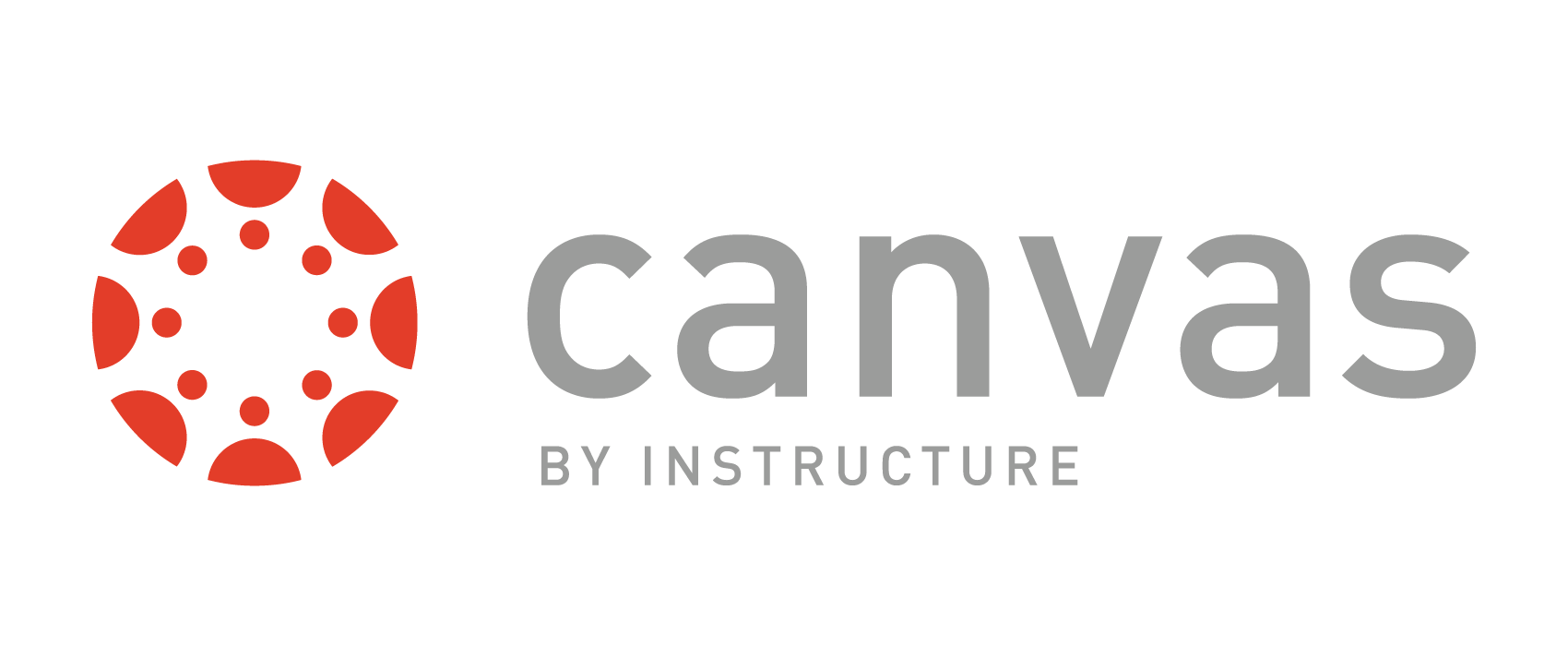
Canvas is the Learning Management System (LMS) for Western Washington University.
Canvas not responding? Check the Canvas status page.
Login to Canvas
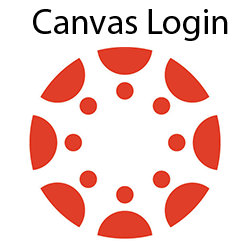 Are you a WWU faculty, staff, or student? Use the WWU Canvas Login.
Are you a WWU faculty, staff, or student? Use the WWU Canvas Login.
Are you a WWU guest? Use the WWU Canvas Guest Login.
WWU Canvas for Students
Introduction to Canvas
- WWU Canvas Orientation for Students - This is a self-enroll Canvas course with all the information to help students be successful users of Canvas.
- Canvas Help Documentation:
- Plagiarism Detection at Western
- Recommended Web Browsers to Use With Canvas
Canvas Accessibility
Canvas includes rich, interactive features that rely on state-of-the-art accessibility coding best practices, and to fully benefit from these accessibility practices users must remain current on their assistive technologies and always try to have the latest version installed.
- Accessibility within Canvas: This page includes recommended screen readers and browsers, navigation, keyboard shortcuts, and specific Canvas accessibility features. Please note that accessing Canvas for accessibility via smartphone or mobile device is not recommended. For full functionality, we recommend using a laptop or desktop computer.
- Report an assistive technology Accessibility Barrier in Canvas
Customization
- Using the Dashboard
- Setting Notification Preferences on Canvas
- Customizing Profile Settings
-
Canvas displays a motivational "confetti" celebration animation to students when they submit assignments on time. This animation will appear by default on any assignment with a due date. On-time submissions include both an initial submission and resubmissions that take place before the assignment due date. Students can choose to hide celebration animations in their User Settings page: How do I manage celebration animations in Canvas as a student?
During the Quarter
- Submitting Online Assignments
- Viewing Grades in a Current Course
- Use Canvas on your Mobile Device
- When is my course available?
After Graduation
Video tutorials
The following links include tutorial videos with captions and transcripts:
- Assignments Overview
- Assignment Submissions
- Calendar (Students)
- CanvasStudentfor iOS
- CanvasStudent for Android
- Canvas Overview
- Chat
- Collaborations
- Communication
- Discussions
- ePortfolios
- Files
- Grades
- Groups: Creation & Interaction
- Peer Reviews
- Quizzes
WWU Canvas for Faculty
Beginning-of-Term Course Checklist
Introduction to Canvas
- WWU Canvas Orientation for Faculty - This is a self-enroll Canvas course with all the information to help faculty be successful users of Canvas.
- Canvas Documentation:
- Plagiarism Detection at Western
Preparations
- Customizing Profile Settings
- Cross-list Your Course
- The Course Import Tool
- Requesting an LTI for your course
- Start of Quarter Procedures
- When is my course available?
Design
- Using the Syllabus
- Creating Assignments
- Using the Gradebook
- Using the Calendar
- Using Modules
- Using Files
During the Term
- Making an Announcement in a Course
- Entering and Editing Grades in the Gradebook
- Using Conversations
- End of Term Procedures
- Prepare your course for students w/ Incomplete
Need assistance with Canvas?
Please contact Canvas Help at:
CanvasHelp@wwu.edu
360-650-7900
Haggard Hall 154
WWU Canvas Online Forms
Request a non-CRN course
- This request form is for a manually-created Canvas course where you intend to manage enrollment yourself. Your request should be created within two working days.
- If you wish to make use of Western's automated enrollment for courses, which have a Course Record Number (CRN), do NOT use this form. CRN-based courses are normally created automatically at least 6 weeks prior to the start of the academic quarter.
Request a Canvas guest account
This request form is for a person without a WWU account to be added to a Canvas course. Your request should be created within two working days.
Cross-List Your Courses
This request form is helpful for instructors who are teaching multiple instances of a course during an academic quarter. All CRNs of a course can be combined, or cross-listed, into one primary course, where content can be developed in one source instead of multiple sources.Your request should be created within two working days.