Sign in to your Zoom account
All faculty, staff, and students have Zoom Pro licenses through Western. If you already have a Zoom Pro account through Western, nothing has changed on your account except that you can now sign in using your WWU universal password.
If you have a free Zoom account that was set up with your WWU email address, that account will be merged with your Zoom Pro account when you sign into Western's Zoom environment. You will receive an email from Zoom prompting you to confirm your intent to join the Zoom account for Western Washington University (wwu-edu.zoom.us). All of your existing recordings and scheduled meetings will be preserved.
Western's Zoom site address is https://wwu-edu.zoom.us
The Sign in button will take you to the Microsoft 365 sign in page for Microsoft. There you will enter the following:
- Email: Enter your username@wwu.edu (not FirstName.LastName@wwu.edu)
- Password: Enter your WWU universal password
Sign in from the Zoom Desktop or Mobile App
To sign in from the Zoom application or mobile app you may need to do the following:
- Scroll down below the fields for your email address and password and click or tap Sign in with SSO
- Under Company Domain enter: wwu-edu (with a dash and not a dot)
- Enter your username@wwu.edu and your WWU universal password
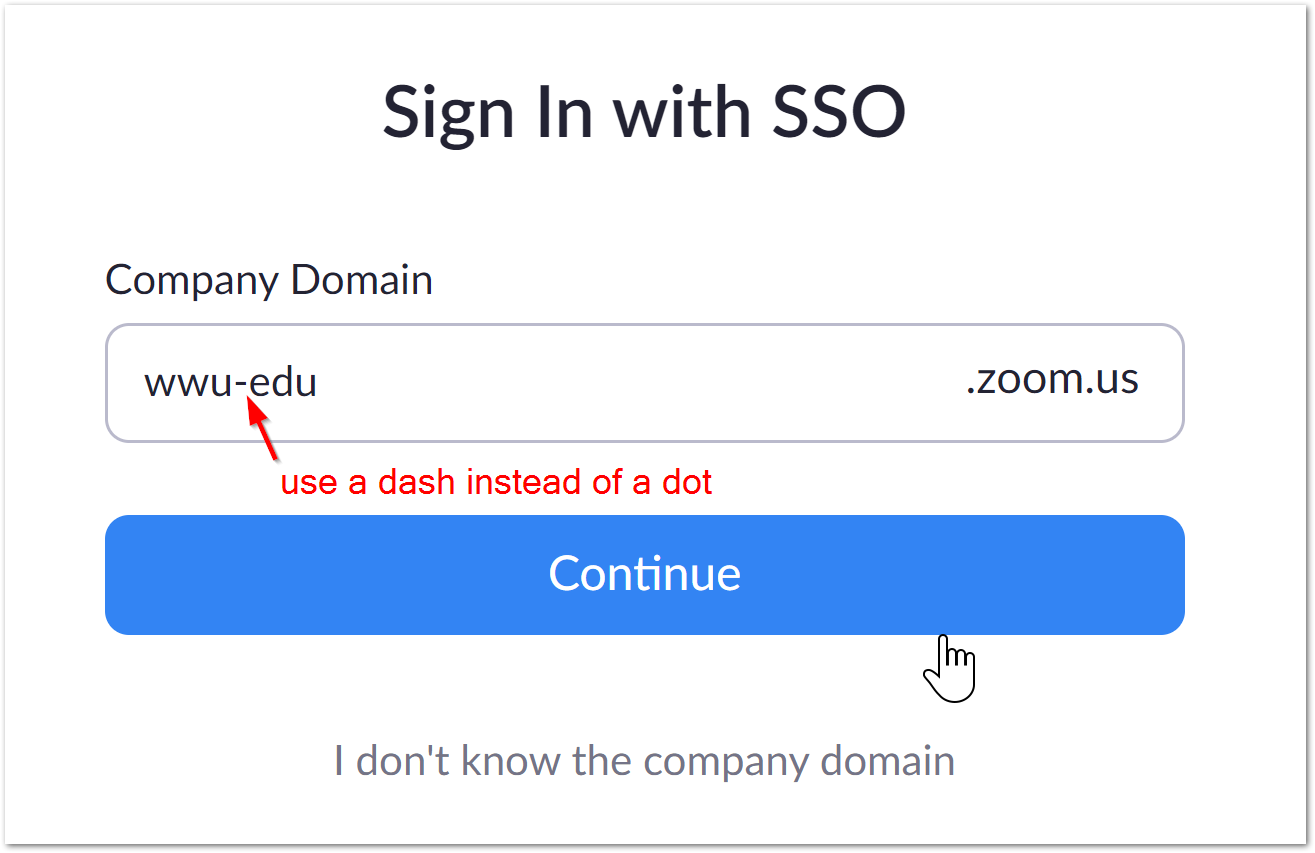
Sign in using a shared departmental Zoom account
If your department has a shared Zoom account for hosting meetings, sign into it using these steps:
- From a browser go to https://zoom.us and click the Sign In button in the upper right corner (the desktop and mobile apps will take you to the same login page). You may need to sign out of your personal Zoom account, or open an incognito/InPrivate browser to sign in using the shared account.
- Enter the email address of the shared account you are using and the password that was set for that Zoom account.
If you encounter any issues signing in, contact the ATUS Help Desk by clicking the Get Help tab at the top of this page.
Zoom Training Resources
- Web Conferencing with Zoom
- Learn how to use Zoom
- Flexible Teaching, Learning, and Working
- Zoom for Western FAQ
Where do I get support?
For additional support, contact the ATUS Help Desk:
See also the Zoom Help Center and Microsoft Teams.