Stream video migration for individual accounts
Where to find Stream videos that have been migrated from individual accounts
During the migration of Stream (Classic) content to Stream (on Sharepoint), videos may be moved to different locations based on ownership. This tutorial walks through the process of finding Stream videos that were originally contained in individual Stream (Classic) accounts.
Overview
Essentially, Stream (Classic) videos that were originally contained in an individual user's account will be migrated to your OneDrive in a folder called "Stream Migrated Videos."
Stream (Classic) videos may not be visible or editable for several days after the time of migration. If your videos do not appear in your OneDrive account, please wait three days and try again.
Prior links embedded in Web pages or in Canvas will be automatically redirected and will continue to function until 2/15/2025. If migrated videos are moved or renamed, however, the redirected links will no longer function. After 2/15/2025, the redirection will no longer function and videos will need to be re-linked and embedded.
Detailed walkthrough
1. Begin the process by logging into your Microsoft 365 account:
2. Once logged in, click the "App Launcher" in the upper left corner:
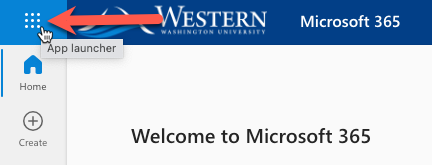
3. Next, click on "OneDrive" from the list of applications available:

4. Next, click on "My files" in the left-hand menu.
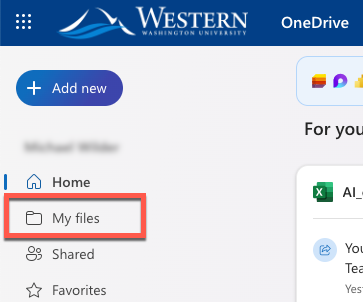
5. Your migrated videos will be contained in the "Stream Migrated Videos" folder.
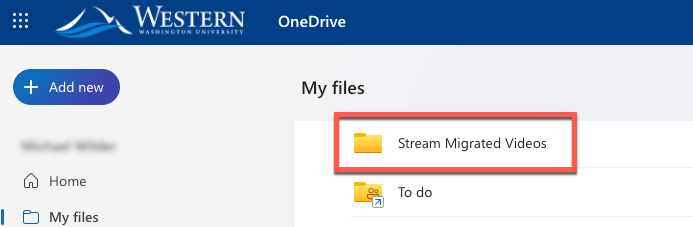
For assistance
Faculty, staff, and students can use the Help Desk's customer service portal to browse or search for helpful articles, submit service requests, and view their service request history.
- Submit a Help Desk request form - the fastest and most convenient way to request help
- Browse or search for helpful articles
- Call the Help Desk at (360) 650-3333
- Our office in HH 123.
- For all ATUS help contacts, see: How to Get Help
For more general information regarding the Stream migration, please see:
https://atus.wwu.edu/kb/stream-classic-migration