Stream Classic: Downloading or deleting videos
How to download or delete Stream Classic videos
On April 15, 2024, Microsoft will be retiring Stream "Classic." In preparation for this, ATUS will migrate all Stream Classic videos to the new SharePoint platform. Users may wish to download or delete videos prior to the migration. This tutorial describes how to download Stream Classic videos to your computer or to delete them.
- First, navigate to Office 365 in a Web browser and log in using your WWU user name and password: https://www.office.com/
- In the left navigation, select Apps.

- From the list of apps, select Stream. If you do not see it listed, click All apps, then select Stream to launch the application. If you are already logged in, you can also follow this link to Stream Classic.
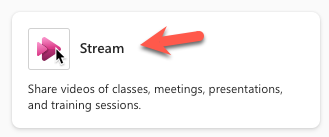
- At the upper right, if you see "Welcome to Stream (on SharePoint)," follow the link to Stream Classic to ensure you are viewing Stream Classic.

- To see your videos, click “My content” in the top navigation, then click "Videos."
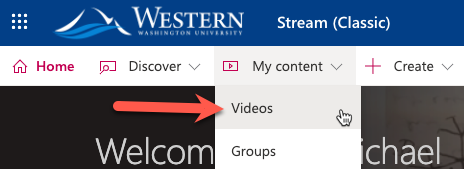
A list of your videos being stored in Stream Classic will be displayed.
- To download a video, click the three dots to the far right of the video, then click “Download video.”
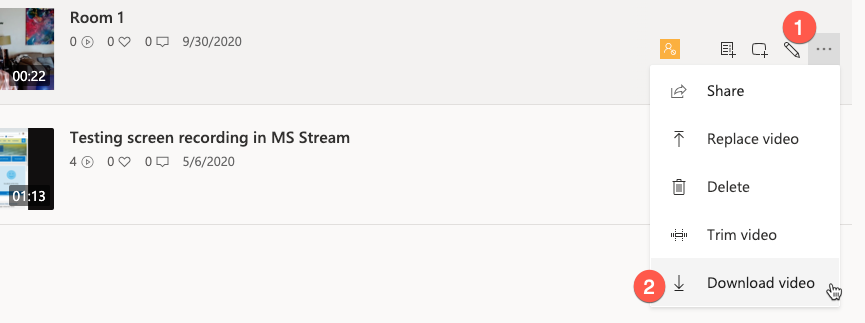
- To delete a video, click the three dots to the far right of the video, then click “Delete.”

Additional information
For assistance
Faculty, staff, and students can use the Help Desk's customer service portal to browse or search for helpful articles, submit service requests, and view their service request history.
- Submit a Help Desk request form - the fastest and most convenient way to request help
- Browse or search for helpful articles
- Call the Help Desk at (360) 650-3333
- Our office in HH 123.
- For all ATUS help contacts, see: How to Get Help