Funds Deposited Online Not Added to Print Balance
If after following the steps in How To Add Print Funds, the deposit is not reflected in your Pcounter Print Balance, the likely reason is that during checkout (Step 4 of the instructions) a non-Western email address was used in the Email field of the Billing Information section. It's critical that these emails match, since this is the linking field between the two processes.
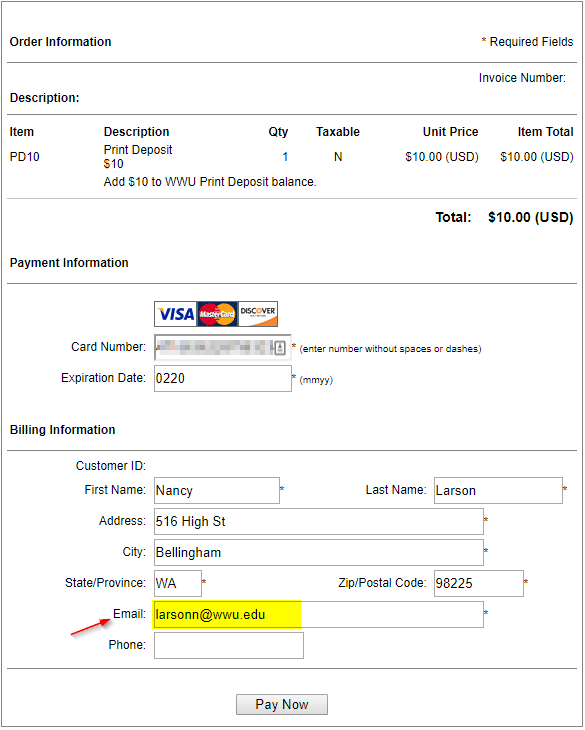
You will need to check the inbox of the email account that was used at checkout. You may also need to check the junk mail folder. There should be an email from Pcounter PCOUNTERWD with a subject ACTION NEEDED: Printing Account Balance. There will be a link in the email. When you click on the link (or copy it to a browser and go) it will move the funds to your account balance. Here’s what it should look like:

If you are not able to locate the email, please contact the ATUS Help Desk to get the funds added to your account.
How to Check your Print Balance
- You can check your Print Balance at any time by signing on-campus to the print release page here:
- Your available print funds will be displayed in the upper left hand corner, both for your $2.50 quarterly free quota as well as any deposited money in your paid balance. General University Lab Printers take from the free quota first, then from the paid balance once the Free Quota is depleted.
General Print Information
See Printing in Computer Labs for general information about cost and quotas.