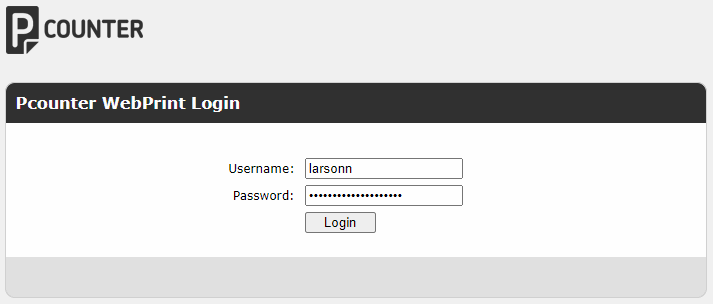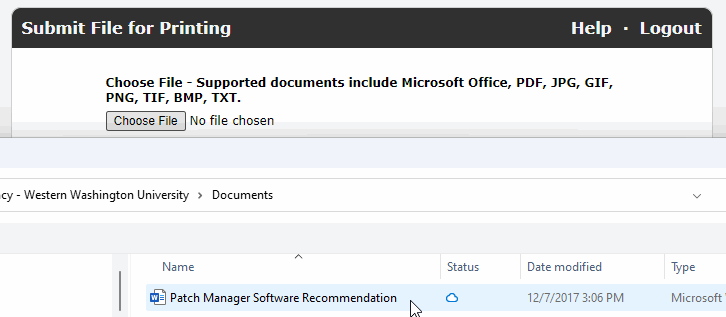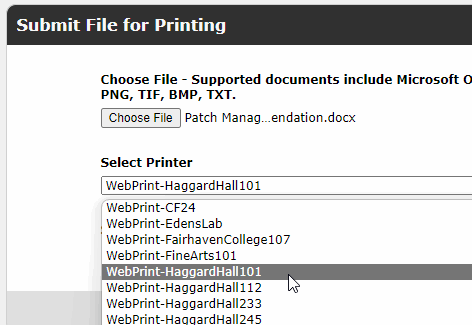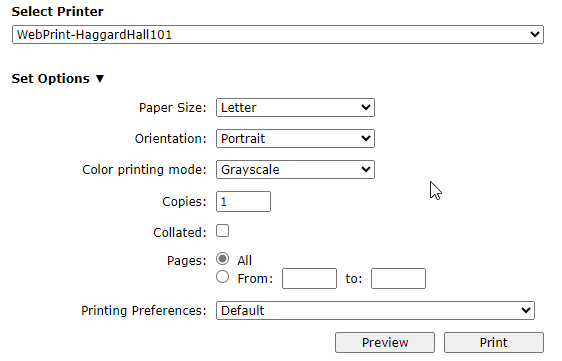Printing from Mobile Devices and Laptops with WebPrint
Print from Mobile Devices or Laptops with WebPrint
- Open a Web Browser and go to: https://webprint.eis.wwu.edu/login
- Log in using your universal username and password (Prints will be charged to your WWU Print Balance)
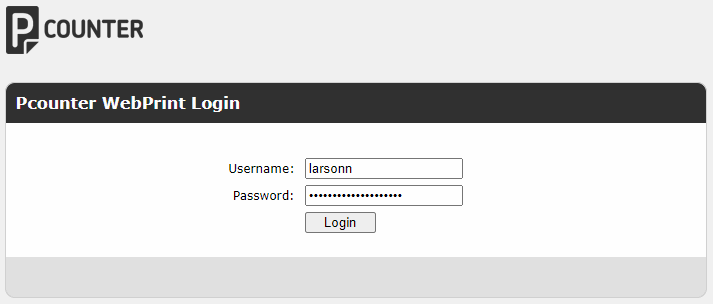
- On the Submit File for Printing page, click Choose File.
- Navigate to the file location, select the file to print, and click Open.
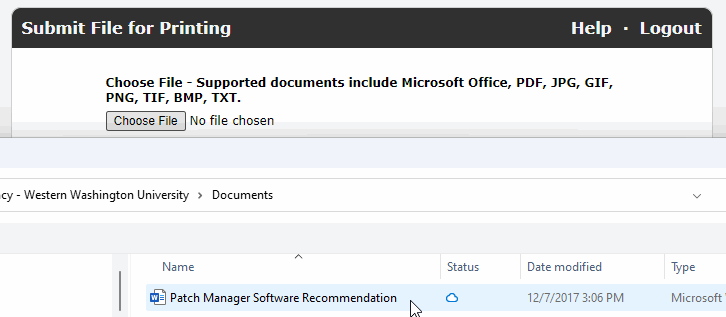
- Select the desired printer from the dropdown list.
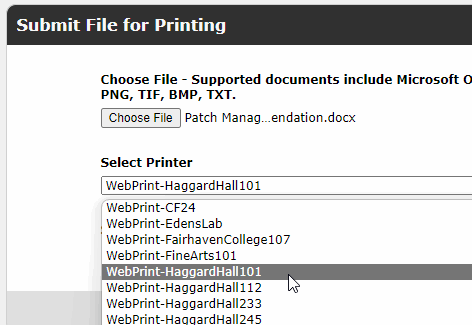
- Once the printer is selected, you can Set Options
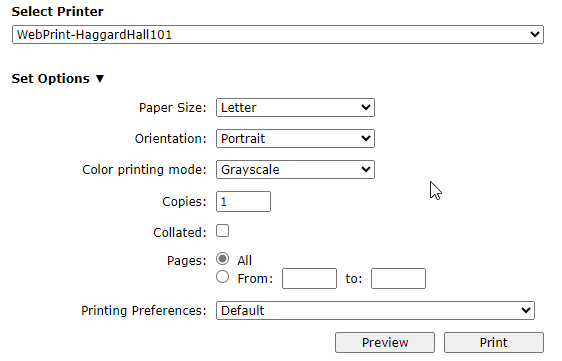
- All prints are double-sided.
- The default color mode for ALL printers is Grayscale.
- If using a color printer, you must change the Color printing mode to: Color.
Notes:

- Printing to a black and white printer costs 5¢/page of the document, not per sheet of paper used.
- Printing to a color printer costs 25¢/page of the document.
- If you select "Grayscale" on a color printer, the cost is 5¢/page of the document.
- You can click Preview to verify your print selections.
- Click Print to print to the selected Device.
- When you are ready to print, click PRINT.
WebPrint Printer Locations:
| Building | Printer Name | Type |
|---|---|---|
| Academic West 300-Color Printer | WebPrint-AcademicWest300 | Color |
| Academic West 306 Printer A | WebPrint-AcademicWest306-a | B/W |
| Academic West 306 Printer B | WebPrint-AcademicWest300-b | B/W |
| Academic West 308 | WebPrint-AcademicWest308 | B/W |
| Arntzen Hall 02 | WebPrint-ArntzenHall02 | B/W |
| Arntzen Hall 05 | WebPrint-ArntzenHall05 | B/W |
| Birnam Wood 101 | WebPrint-BirnamWood101 | B/W |
| Buchanan Towers Computer Lab | WebPrint-BuchananTowersCompLab | B/W |
| Communications 024 | WebPrint-CommunicationFacility24 | B/W |
| Communications 161 | WebPrint-CommunicationFacility161 | B/W |
| Edens Hall 439 | WebPrint-EdensHall439 | B/W |
| Fairhaven College 107 | WebPrint-FairhavenCollege107 | B/W |
| Fine Arts 101 Printer 1 | WebPrint-FineArts101-1 | B/W |
| Haggard Hall 101 | WebPrint-HaggardHall101 | B/W |
| Haggard Hall 112 | WebPrint-HaggardHall112 | B/W |
| Haggard Hall 233 | WebPrint-HaggardHall233 | B/W |
| Haggard Hall 245 | WebPrint-HaggardHall245 | B/W |
| Higginson Hall 294 | WebPrint-HigginsonHall294 | B/W |
| Mathes Hall 913 | WebPrint-MathesHall913 | B/W |
| Nash Hall 740 | WebPrint-NashHall740 | B/W |
| Ridgeway Beta | WebPrint-RidgeBeta | B/W |
| Ridgeway Commons | WebPrint-RidgeCommon | B/W |
| Ridgeway Kappa | WebPrint-RidgeKappa | B/W |
| STC Library Printer A | WebPrint-STCLibraryPrinterA | B/W |
| STC Library Printer B | WebPrint-STCLibraryPrinterB | B/W |
| STC Library Printer C | WebPrint-STCLibraryPrinterC | B/W |
| STC Library Printer 1 | WebPrint-STCcolorPrinter1 | Color |
| STC Library Printer 2 | WebPrint-STCcolorPrinter2 | Color |
| VU MCC 7th Floor | WebPrint-VU-ADMIN-HPM4345 | B/W |
| Wilson Library 2 East | WebPrint-WilsonLibrary2East | B/W |
| Wilson Library Skybridge 1 | WebPrint-WilsonLibrarySkybridge1 | B/W |
For additional information or to report problems, please contact the ATUS Help Desk, helpdesk@wwu.edu, 360.650.3333