Connect to your WWU email and calendar from an iPhone or iPad using the iOS Mail & Calendar app
You can configure the native iOS Mail and Calendar apps to connect to your Office 365 email, calendar, and address list. However we recommend the Outlook app for its better support of Office 365 mailbox and calendar features, including the ability to perform faster and more thorough searches of your mailbox.
NOTE: If you have already configured your iPhone, iPad, or Mac for Apple Mail and Calendar, and the app has stopped accepting your password, see the following article: My Apple Mail or Calendar app no longer accepts my password
Mail & Calendar Apps for iPhone and iPad
- Open the Settings app on your iOS device
- Tap Mail, Contacts, Calendars
- Tap Add Account
- Tap Exchange
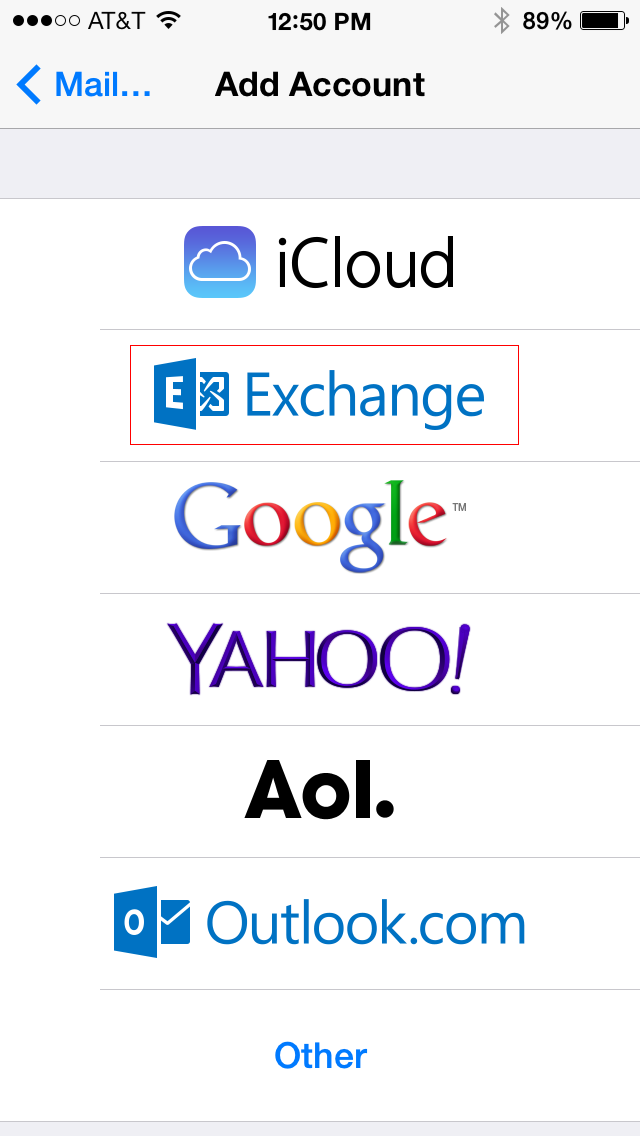
- Enter the following information and tap Next
- Email: Enter username@wwu.edu.
- Description: WWU
- You will see a popup asking to Configure Manually or Sign In. Select Sign In. This will take you to the WWU Office 365 sign in page.
- Enter the following and tap Save. It should autofill the Domain and Email address.
- Server: outlook.office365.com
- Username: username@wwu.edu
- Select the information you want to sync and tap Save
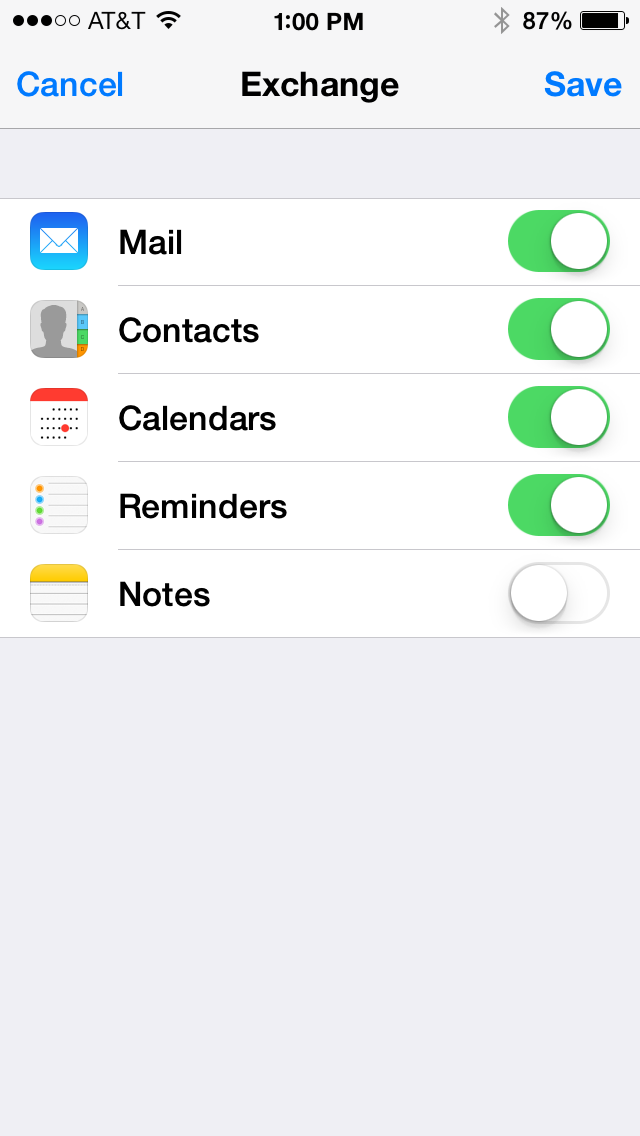
- Tap the Home Button
- If you do not have a passcode protecting your device, you will see the following prompt:
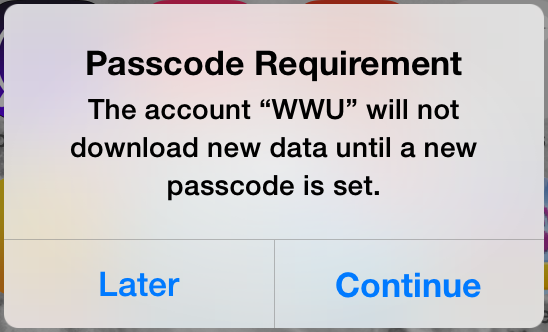
- Tap Continue and enter a passcode that has a minimum of 4 characters. tap Continue again
- Re-enter your new passcode and tap Save
NOTE: iOS does support more complex passcodes if you would prefer something more secure than a 4-digit code. You can disable the "Simple Passcode" option in the Settings app. Tap on General and then Passcode Lock. This passcode is for your iPhone or iPad only. It is not linked to your Western computer accounts, but we do require that you protect your device with a passcode if you want to use it to access your Western email.