Windows 11 Compatibility
Discover If Your Computer Supports Windows 11
If you’d like to check to see if your computer will need to be replaced by summer 2025, here are a few options:
- Contact the ATUS Help Desk or your IT support staff. We have a fairly comprehensive list of computers by name.
- Determine if you have Windows 11 already:
- click Start > type winver > hit Enter key. An “About Windows” window will pop up showing your current version of Windows. If you have Windows 11 already, you’re all set.
- Computers with Intel 7th Gen processor (CPU) or older will need to be replaced:
- Click Start > type System Information & click the System Information app > look at the value for Processor (about 10 items down). The leading number or two will indicate the generation of processor.
- This example shows an 8th Gen processor:
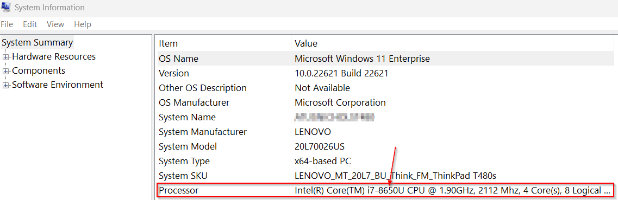
- This example shows a 4th Gen processor:
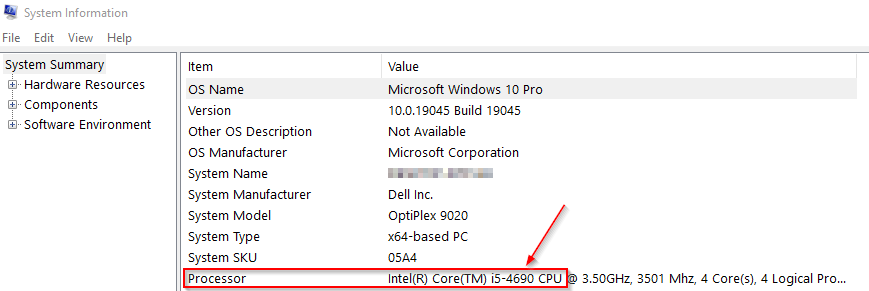
-
- This example shows an 8th Gen processor:
- Dell computers often have an Intel sticker on the front. Some will show the generation of processor.

- Click Start > type System Information & click the System Information app > look at the value for Processor (about 10 items down). The leading number or two will indicate the generation of processor.