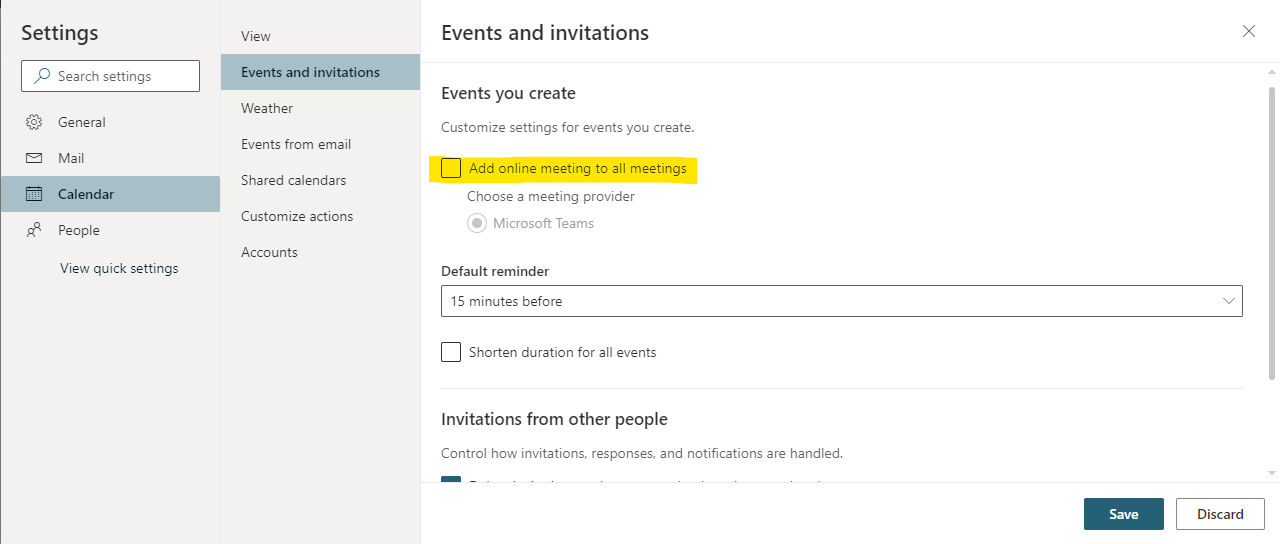Turn Off Outlook Online Meetings Option
Microsoft recently released an update that automates all meetings created in an Outlook Calendar to be Teams meetings. If you regularly use Zoom or meet in person, you can turn off this setting by following the instructions below.
Outlook Desktop Application for Windows:
- Select File in the upper left corner.
- Select Options from the left menu pane.
- Select Calendar.
- Under Calendar options, uncheck "Add online meeting to all meetings."
- Click OK
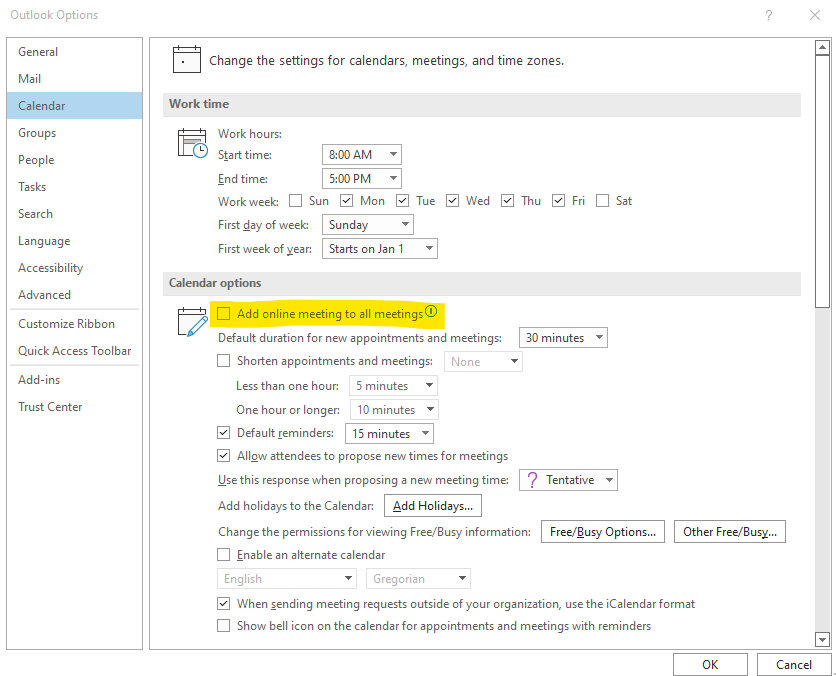
Outlook Desktop Application for Mac:
- Open Outlook Preferences.
- Select Calendar.
- Uncheck "Add online meeting to all meetings."
- Click OK.
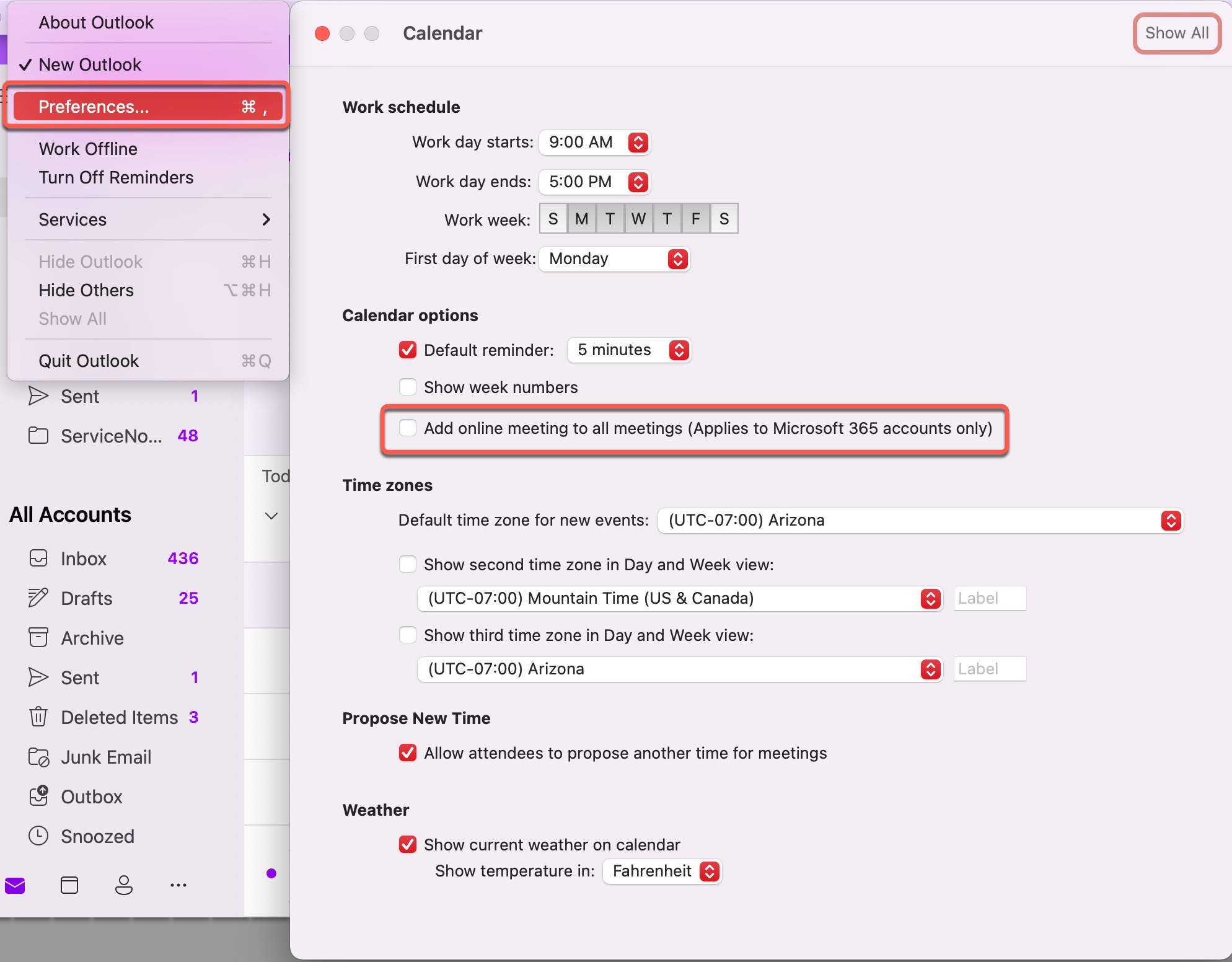
Outlook Web Application (Browser Version):
- Click the settings gear in the upper right.
- Select View all Outlook settings.
- Select Calendar > Events and invitations.
- Uncheck "Add online meeting to all meetings."
- Click Save.