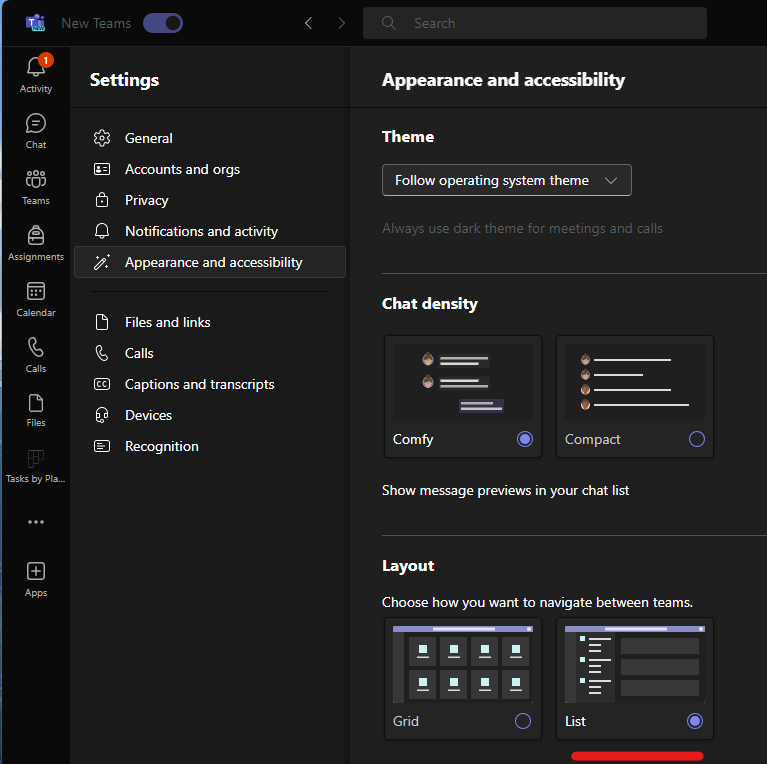Teams Channels are listed in a grid instead of a list
How to switch Teams channel display settings
To accommodate a large client update to Microsoft Teams some visual settings have ben reverted to their default configuration. This includes the view of Teams channels being arranged in a grid as opposed to a list that many folks may be accustomed to seeing.
The grid view of Microsoft Teams:
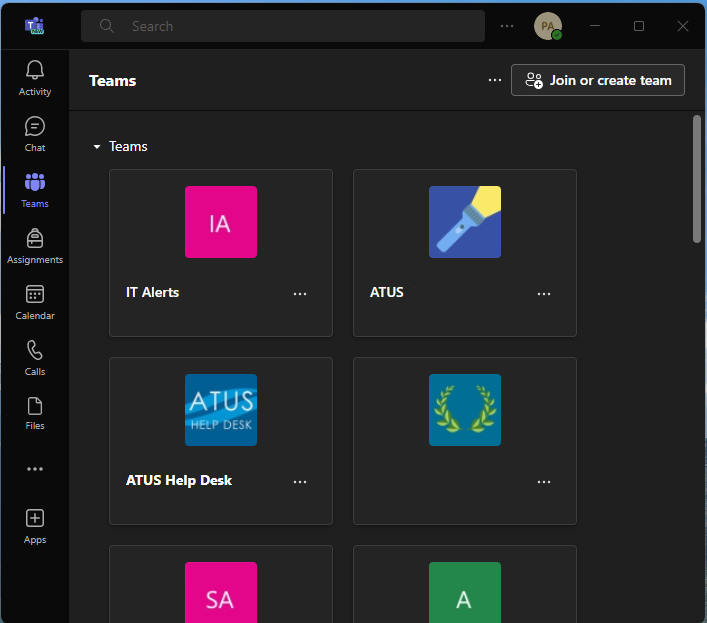
The list view may be restored by clicking the 3 horizontal dots next to your Teams avatar/initials then selecting Settings.
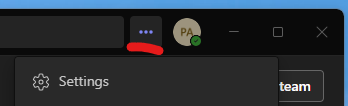
From the Settings menu select Appearance and accessibility from the panel on the left. In the Layout section select the List layout. The setting will save automatically, and your Teams channel list will be in the original list view.