Options for Evaluation of Remote Instruction
Options for Evaluation of Remote Instruction
This help documentation provides options for faculty seeking student feedback about their remote learning experiences.
The COVID-19 memo between the United Faculty of Western Washington and Western Washington University agrees that student evaluations of faculty are optional in Spring Quarter 2020. This permits faculty to seek feedback about student experiences and student learning through formative evaluation processes. The Faculty Senate will be providing information for end-of-course evaluation the week of May 4, 2020.
Topics addressed in this document include:
- Preliminary Considerations
- Evaluation Options
- Technical Applications in Canvas and Zoom
- Resources/References
Preliminary Considerations
Formative evaluation or formative assessment can be used to inform instructional decision making (Meyer, Rose, & Gordon, 2016). It can also be used to give feedback to students in order to support learning (Falchikov 2005; Yorke 2003). These two aspects of assessment can be addressed by the questions: How am I, as an instructor, doing? How is the student doing?
For additional information, refer to the “Student Feedback” or to the “Evaluation of Learning” sections of the WWU/CIIA Teaching Handbook.
Evaluation Options
The following techniques highlight approaches that can support your understanding of how students are experiencing remote learning.
- Survey Feedback: In a survey, students respond to questions about the effectiveness of a particular class session or course topic.
- Focus Groups: Via a synchronous online session, students work in groups to address questions about the effectiveness of a particular class session or course topic, then provide feedback in a separate session or they can compile the anonymized discussion notes to share with the instructor.
- Online Reflection Discussion (open to class): In a discussion forum, each student responds to an open-ended prompt about his or her thinking on a topic that is answered in less than two minutes.
Example: In the main activity [today], describe how your understanding of the topic changed due to the content/analysis/discussion. - Online Reflection Feedback (individual): In an assignment, students respond to questions related to the student’s learning in the course.
Example: What have I learned [this week]? What do I find challenging? What additional support do I need? - Concept Maps: Ask students to create concept maps representing their understanding of key concepts and use these as a “check-in” for learning. For synchronous online sessions, students can use a whiteboard tool to draw a concept map based on key concepts that have been considered.
- Guide: How to annotate in Zoom.
- Video: Dr. Karen Rohrbauck Stout, an associate professor at Western Washington University, discusses concept mapping.
- See also: Additional Classroom Assessment Techniques
(Adapted from work by: Danielle Mihram, Director, USC Center for Excellence in Teaching).
Technical Applications in Canvas, Qualtrics, and Zoom
Canvas
Canvas can provide options for conducting asynchronous formative assessment.
- Discussion Forum: The Canvas discussion forum can be used to collect student feedback, check for comprehension, etc. These forum postings can be semi-structured or unstructured and will provide students with an opportunity to provide in-depth feedback or information.
- Guide: What are discussions?
- Assignment: Students may complete an assignment that addresses a form of formative assessment, as outlined above.
- Guide: How do I create an assignment?
- Quiz/Survey: Canvas quizzes and surveys can have direct questions related to course learning objectives, course quality, delivery method, etc. that can provide valuable feedback for reviewing and revising course content. These can be set-up as graded or ungraded, surveys or standard quizzes, and surveys can be anonymous. For examples, refer to the section below.
- Note: The anonymous option can be enabled or disabled before or after a survey has received submissions, which means that faculty can potentially see who submitted the feedback. If you use Canvas, make sure your students know that the survey cannot be made truly anonymous. Qualtrics provides an easy-to-use alternative that provides for anonymity.
- Guide: Instructor Guide: Quizzes
- Guide: How do I create a survey in my course?
How to Find and Import Midterm, Informal Course Evaluations into your Course
Find and Import Survey in Canvas Commons
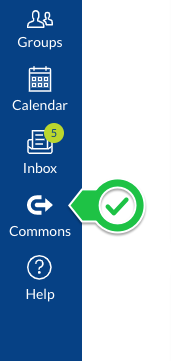
Canvas Commons is a repository for content (modules, assignments, pages, discussions etc.) that can be located and imported into your Canvas class. To access this content go to the vertical blue bar in Canvas and click on the Commons button.
From Canvas Commons use the search term wwu eval to find the midterm course evaluation. The survey you can download will appear as a tile with the name and a short description. Select the Consent Form: Online Class Recordings to view the preview.
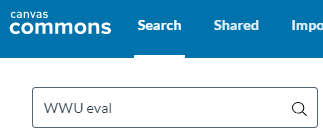
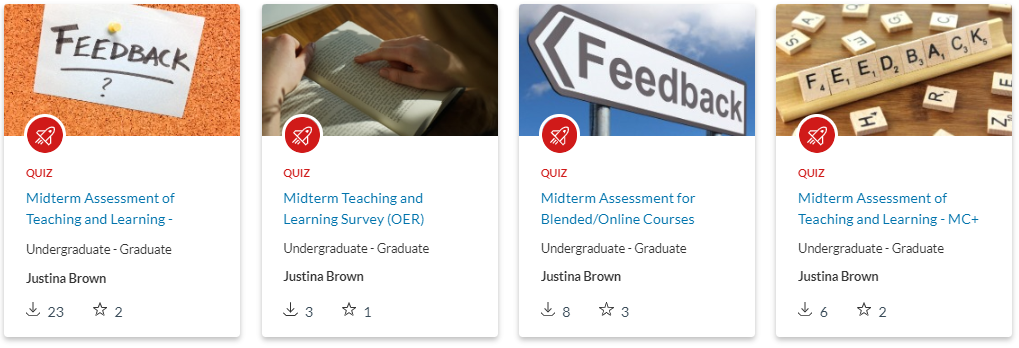
In the side column (or at the bottom of the page), click Import/Download. You will be presented with a list of your Canvas classes. Select a class and the survey will get imported into the Quizzes area of that class.
Find Survey in Your Course
Once the survey is imported, it will appear in the Quizzes area of the Canvas course you selected. Surveys are listed below any quizzes you have in your course.
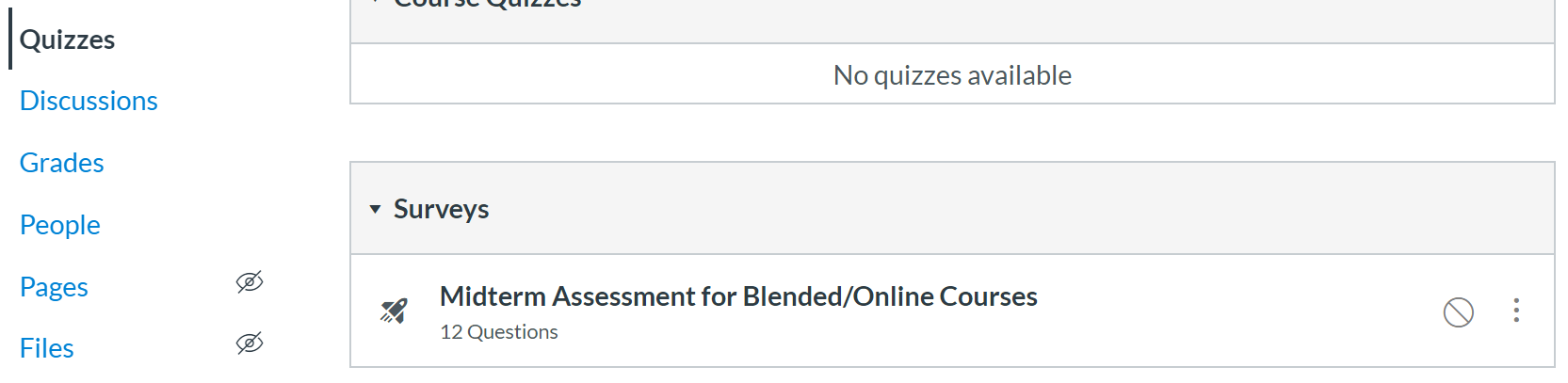
Prepare Survey for Students
- Enter Due Date: The ungraded survey does not have a due date (although you can add one).
- Publish: The survey will be imported in the unpublished state. Once you are ready to share it with students, make sure to publish it to make it visible to students. You can delete or leave the unused survey unpublished to hide it from students.Ungraded survey results will not appear in your gradebook.
- Do an Announcement: Let students know when this should be done.
Review Survey Results
Qualtrics
- Qualtrics provides an easy-to-use alternative to Canvas surveys.
Zoom
Zoom can provide options for conducting synchronous formative assessment.
- Polling: In class polling can be used to collect feedback on the teaching and learning process.
- Guide: Polling for Meetings
- Guide: Generating Meeting Reports for Registration and Polling
- Breakout Discussion and Summary: Use breakout rooms in Zoom to provide a space for students to discuss in small groups.
- Guide: Enabling Breakout Rooms
- Guide: Managing Breakout Rooms
References & Resources
References
Angelo, T. A., & Cross, K. P. (1993). Classroom Assessment Techniques: A Handbook for College Teachers (2nd Ed.). San Francisco: Jossey-Bass. https://www.wiley.com/en-us/Classroom+Assessment+Techniques%3A+A+Handbook+for+College+Teachers%2C+2nd+Edition-p-9781555425005
Gordon, D., Meyer, A., & Rose, D. (2016). Universal Design for Learning. Peabody: CAST Professional Publishing.
Falchikov, N. (2005). Improving Assessment Through Student Involvement: Practical solutions for aiding learning in higher and further education. London: Routledge. https://doi.org/10.4324/9780203220993
Yorke, M. (2003). Formative assessment in higher education: Moves towards theory and the enhancement of pedagogic practice. Higher Education, 45(4), 477-501. https://doi.org/10.1023/A:1023967026413
Resources
- Connections During a Crisis, Scholarly Teacher Blog
- EDUCAUSE COVID-19 QuickPoll Results: Help for Students
- EPFL Online Learning Experience Questionnaire report
- Example: Spring 2020 Online Survey, University of Mississippi
- Reflecting on our remote courses during the COVID-19 pandemic: What has the (rapid) transition to remote teaching taught us? Rice University