macOS Updates
macOS Updates
As part of ongoing efforts to strengthen information security at Western, ATUS has implemented a new tool for macOS devices to enforce OS updates. This includes both minor updates and major version updates. Major updates (e.g., from Ventura to Sonoma) will be upgraded a few months after the release of a new version (around x.3). Devices requiring updates will prompt the user to install the available updates as they become available.
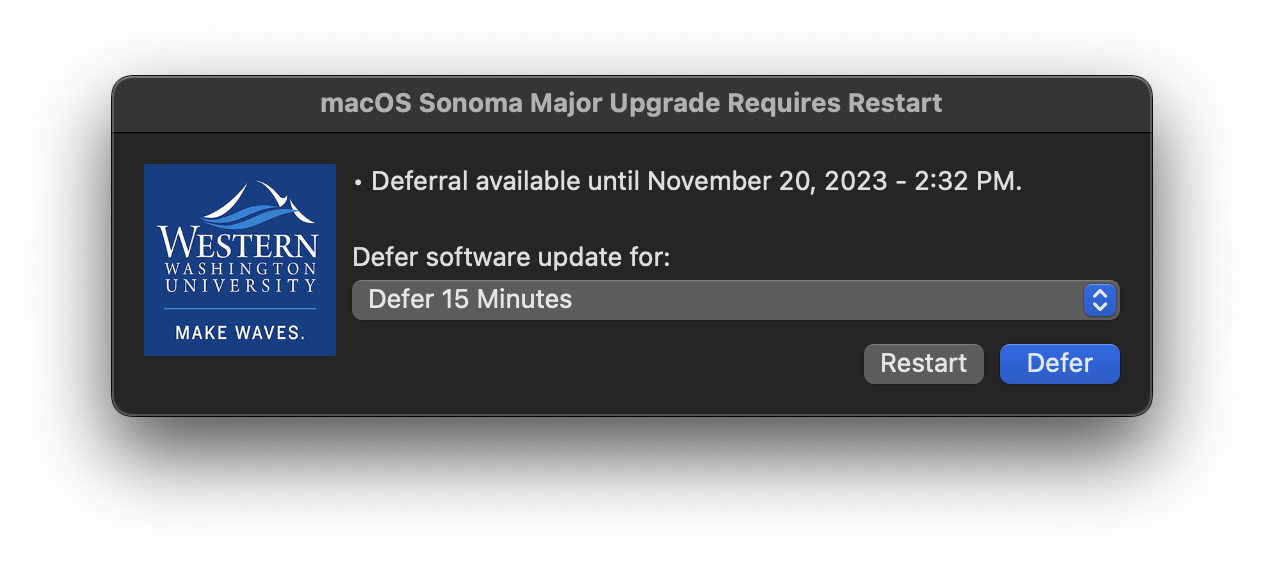
The prompts will provide the version of the update to be installed and will offer the option to restart or to defer the update for 15 minutes, 60 minutes, or a day. If you're asked to restart while you're busy using your computer, you can defer the update up to 5 days, after which time the update will be mandatory. However, it is strongly recommended to install the updates at the earliest possible convenient time (e.g., lunch or after work) so the process doesn't interrupt you at an inconvenient time. Depending on the hardware configuration of the device, the user may be prompted to enter their credentials to install the update.
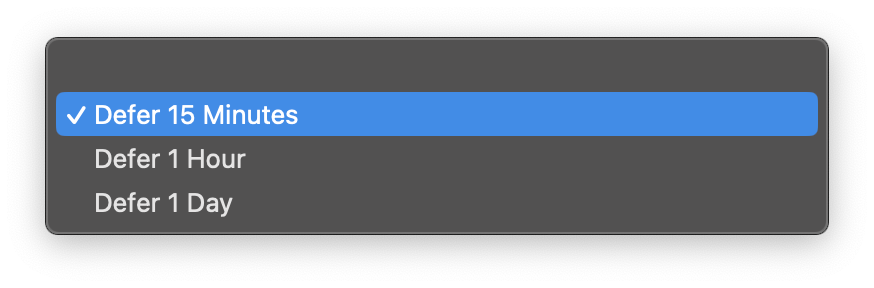
A warning message will be displayed before installation, allowing time to save any unsaved work (although we highly recommend saving individual work to your OneDrive and shared content to SharePoint). Time needed to install macOS updates is typically about 20 minutes but can vary up to an hour on older or less robust computers. The screen may turn on and off several times during the update process, and the user may be required to log in multiple times before the update is complete.
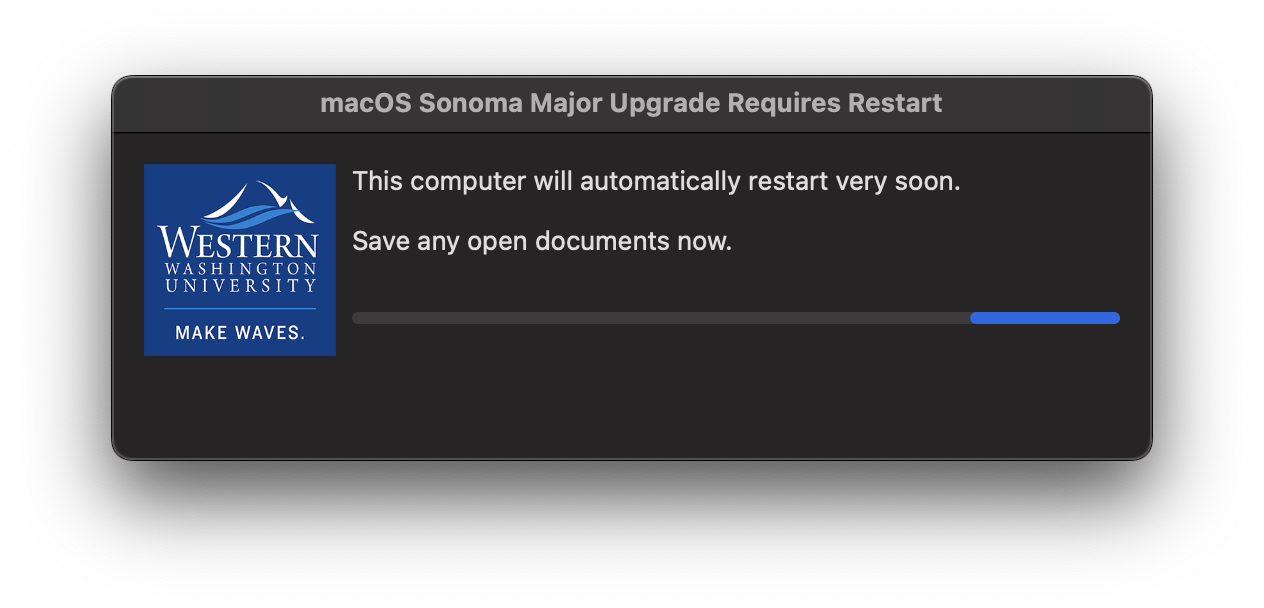
Updates can still be installed manually via the system settings, as usual.
Note: Computers that are incapable of running a current macOS will be omitted from the process. However, systems that can't run a supported operating system need to be replaced to protect sensitive data and maintain privacy and a safe university network environment for all.
For assistance or if there are any questions, please contact the ATUS Help Desk via ticket, email at helpdesk@wwu.edu, phone at 360.650.3333, or in person at HH123.