Logging into Western Owned Laptops on Campus
Logging onto Western Owned Laptops
WWU owned laptops are configured in a way that allows you to log into a laptop with your universal password over WWUwireless-Secure with Wi-Fi. Without this configuration, first time login or updating a password cached on the laptop from the login screen would require a wired ethernet connection.
In the past, this configuration was transparent as we were able to prompt for the universal password once and use it for both connecting to WWUwireless-Secure as well as logging into the laptop. Recent changes in Windows security now split this process in two, which given specific circumstances, may require enter your universal account information twice when logging into the computer from a fresh reboot. On the second prompt, the example of "Domain\Network Username" simply means enter your user ID or email as if logging onto any Western service.
To log into a Western owned laptop on campus simply provide your universal account information in both the top and bottom fields then press enter on the keyboard or click the arrow pointing right.
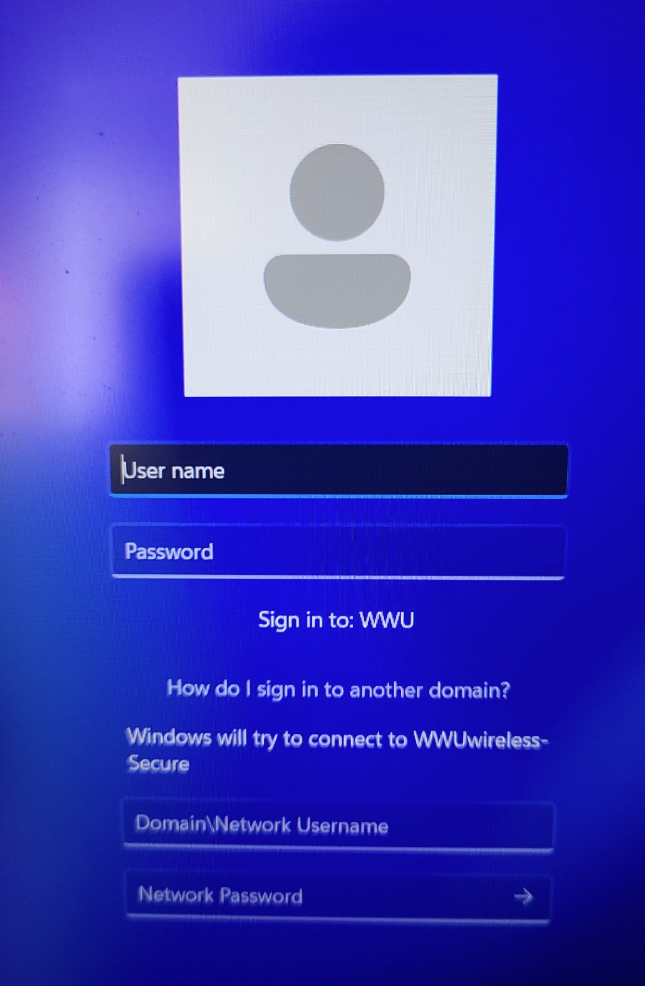
Some circumstances, such as unlocking your computer will only display one login field. Login as normal in these circumstances. Using Biometric or PIN based login also will not require double entry.