How to re-enable Editing on a Mac (Office 365 Error)
Occasionally, when starting up the Office for Mac versions of Office programs (Word, Excel, PowerPoint, etc.) you may encounter the following error message:

To resolve this issue you'll have to reactivate Office manually.
To reactivate Office manually:
- Open Word.
- On the Menu Bar at the top of the screen select the Word dropdown.
- In the Word drop down select "Activate Microsoft 365".
- Sign into your account. You may need to restart the office suite in order for the activation to take effect.
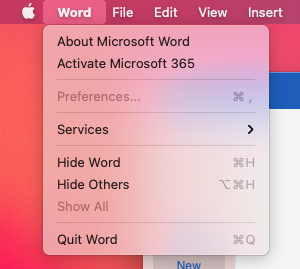
In rare cases, you may have encountered an issue with the office suite install itself. Only perform these steps if the above steps did not work.
- Launch each Office app installed on your Mac, click on the application name (eg Word) menu and choose Sign Out of each application. Then quit all Office applications.
- In the Finder, click on the Go menu and choose Go to Folder
- In the search field, type: ~/Library (tilde, then forward slash, then 'Library')
- Click on the Group Containers folder to open it
- Locate the following three files and drag them to the Trash
- UBF8T346G9.ms
- UBF8T346G9.Office
- UBF8T346G9.OfficeOsfWebHost
- Empty the Trash, then restart your Mac and launch an Office application to check if you can now edit documents.
This should force it to recheck the license being used to access your Office products and allow it to reactivate editing capabilities on your device.
If you have any questions or are still encountering errors, please submit a ticket, send us an email or call us at 360 650 3333.