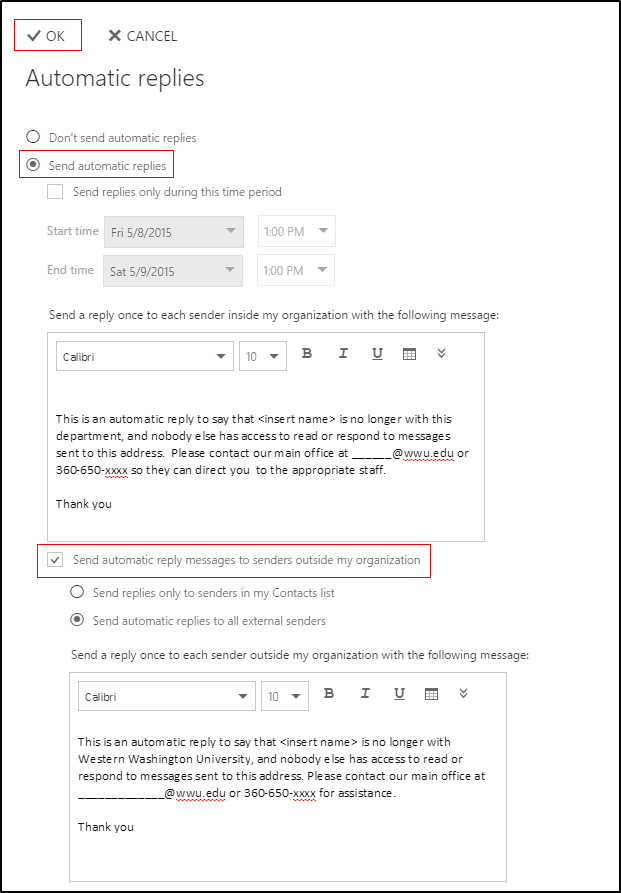Enable Auto-Reply in Outlook
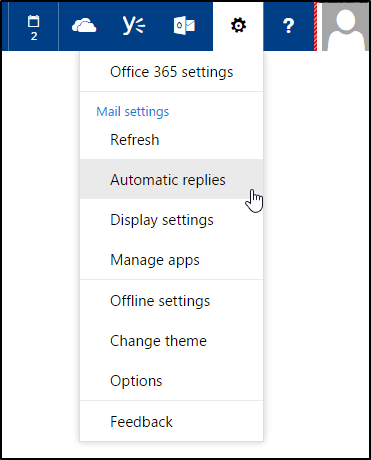
You can enable Auto-Reply for your mailbox using either the Outlook client, or the Outlook Web App (OWA). Not everyone has the Outlook client, so these instructions will use the Web-based method.
-
Login to myWestern and click on the Office 365 icon at the top. You can also go straight to Outlook.office365.com and login as username@wwu.edu .
-
Click on the Settings icon that is shaped like a gear in the upper right corner and select Automatic Replies
-
Using the example below to guide you, select Send automatic replies and check the box to Send automatic reply messages to senders outside my organization.
-
When you have finished entering the text for both message fields, click the OK button.
-
Have someone send a test message (from an internal account and one from an external address) to confirm that the automatic replies are working.