Best Practices for Creating Online Quizzes and Exams
Many instructors are exploring ways to put quizzes and exams online. This guide is intended to help instructors make some decisions for how to design these quizzes.
This page includes the following topics:
- How to Design a Quiz or Survey
- Accessibility & Moderating Quizzes
- Respondus for Rapid Test Creation
- Test Integrity (Canvas Settings / Practices)
- Accommodations on Canvas Quizzes
- Get Help
How to Design a Quiz or Survey
DESIGNING QUIZZES
-
Quizzes Tool can create
What quiz types can I create in a course?- Surveys - graded or not
- Quizzes/Exams - graded or not
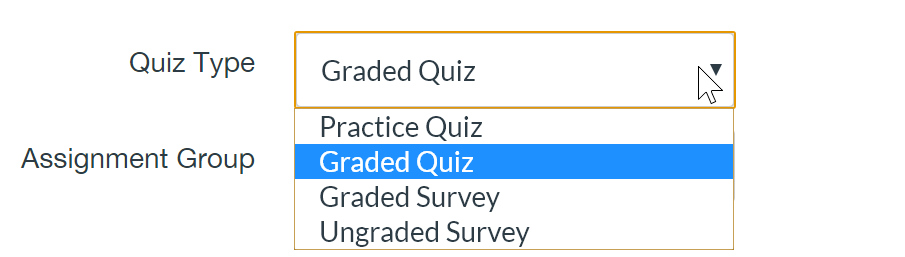
- Question Types
How do I create a quiz with individual questions?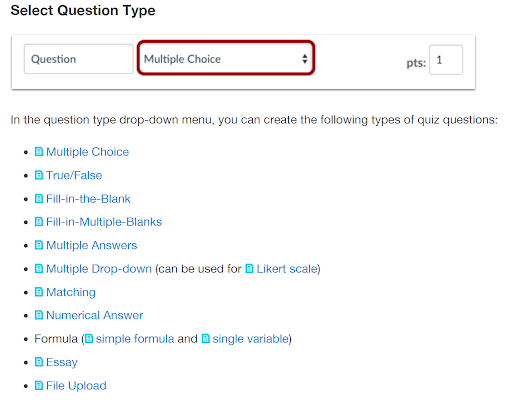
GRADING QUIZZES
- Sum of Question Points = Quiz Value
- Point values are tied to questions
- Surveys are not (total value only)
- No optional questions
- No extra credit
- Point values are tied to questions
- Fudge Points
How do I adjust the point value for an entire quiz using fudge points in SpeedGrader?- Applies to entire quiz
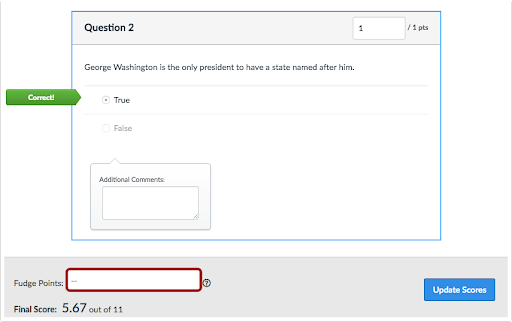
- Applies to entire quiz
- Regrading Options
What options can I use to regrade a quiz in a course?- multiple choice
- true/false
- multiple answers
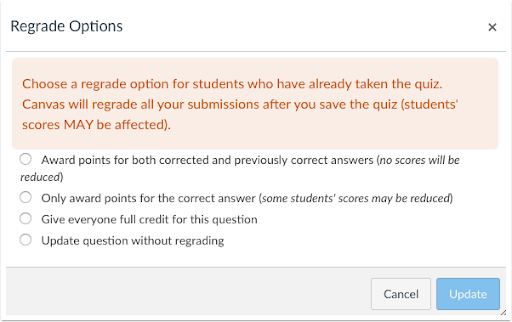
Accessibility and Moderating Quizzes
ACCESSIBILITY
Once I publish a quiz, how do I use the Moderate Quiz page?
- Students who receive accommodations for onsite testing must receive equivalent accommodations for online testing.
- Canvas allows for moderating quizzes:
- Can extend for individuals or everyone.
- Can extend time.
- Can extend attempts.
YouTube Video: Canvas Quiz Accommodation
Canvas Guide: Once I publish a timed quiz, how can I give my students extra time?
ATUS Self-Enroll Canvas Course: Accessibility Primer for Faculty
Respondus for Rapid Test Creation
- What is it?
- Tool for converting Word to Canvas Quiz
- Word or Text file only
- Must be formatted properly (see guide)
- True/false & multiple choice only
- * to indicate correct answer
- No “multiple” or “shuffle”
- Can be put into Canvas as a quiz or a question bank
- How to request it? CanvasHelp@wwu.edu
Test Integrity - Canvas Settings
- Options in Canvas
What options can I set in a quiz?- Some measures to control the testing environment.
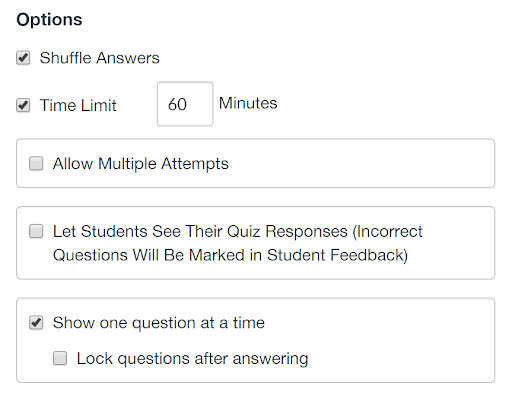
- Shuffle Answers: Each student gets answers in a different order. Can limit cheating when used in combination with Show one question at a time. Do not use “all of the above” or other references to answers when using the Shuffle feature.
- Time Limit: Limits how much time students have to take the quiz. The quiz will auto-submit once the time runs out regardless of whether the student is finished. Useful if you are trying to limit students from looking up the answer to the questions online.
- Allow Multiple Attempts: Where learning is the focus, consider allowing multiple attempts. Specify how many and if the highest score should count.
- Let Students See Their Quiz Responses: Uncheck this to reduce the chance of this information being shared. Can set a date/time window for viewing if preferred.
- Show one question at a time: Can make it harder (but not impossible) for students to save or copy quiz information.
- Lock questions after answering: Students cannot go back and forth to change answers.
- Some measures to control the testing environment.
- Restrictions in Canvas
- Most useful for lab-based quizzes, students must enter the password to access the quiz.
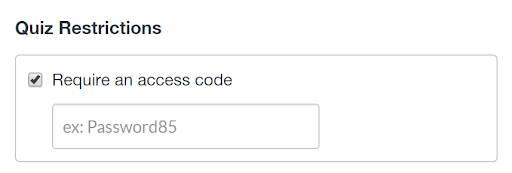
- Most useful for lab-based quizzes, students must enter the password to access the quiz.
- Differentiated Assignment Settings
How do I view differentiated assignments with different due dates in a course?- Fine-grained control access to quiz by date, time, students, groups, sections
- Assign to: By default, this field shows “Everyone”; however, you can use “+Add” to specify students for which the assignment/quiz should be available at a different date/time or for a different length of time. This automatically changes “Everyone” to “Everyone else” in the first “Assign to” setting (see below).
- Due: This date represents the due date for the assignment, but still allows for late submissions (shown in red in gradebook).
- Available from: Assignment heading and rubric (not other content) are visible to students with a “locked until” notice. If it is a quiz, this is the date/time it can be started.
- Until: This date represents the date when students can no longer access the assignment. If it is a quiz, it will auto-submit at the date/time indicated in this field.
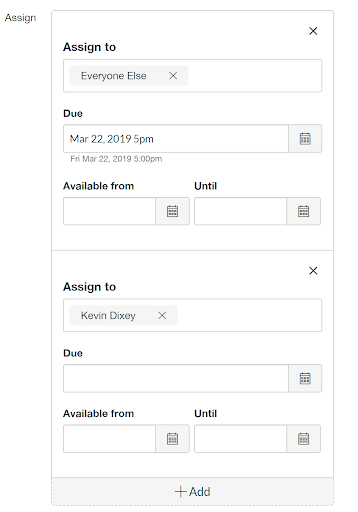
- Fine-grained control access to quiz by date, time, students, groups, sections
- Question Banks
The larger the number of questions compared to the number of questions included in a quiz, the more secure the quiz is. Different students will see mostly different questions. Note that this level of security changes over time if students share information.
How do I create a question bank in a course?
How do I create a quiz by finding questions in a question bank?
How do I create a quiz with a question group linked to a question bank?
- Randomize questions: Different order for each student
- Multiple question banks: Can pull subsets of questions into a quiz
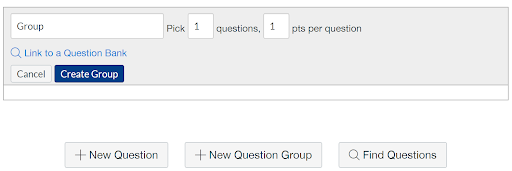
- Shareable and importable
- Online Proctoring for Quizzes
- Contact CanvasHelp@wwu.edu if you are interested in testing the Honorlock software WWU is piloting.
Test Integrity - Practices
- Think differently about online assessments.
- Make them a learning experience.
- Write fewer more difficult questions and expect students to use their text or other resources.
- Aim for questions focusing on cognitive processes: understanding, applying, analyzing, and evaluating
- Don’t use your same in-person exam.
- Create a sense of presence.
- Schedule a synchronous exam and a Zoom session at the same time to field questions.
- Ask that they turn on their webcams?
- Schedule a synchronous exam and a Zoom session at the same time to field questions.
- Ask them not to cheat.
- Make your first question an “honor pledge.”
- Clarify what cheating is, what is OK to do, and what is not.
Accommodations on Canvas Quizzes
- Make sure students have enough time to complete their quiz.
- If you are notified by the Disability Outreach Center (DAC) that you have certain students that require accommodations for quizzes, this can be managed in the settings of the quiz.
- Limiting the length of time a quiz is available requires extra steps. Doubling the length of time the online quiz is available for everyone is not in compliance for making accommodations.
- Watch this video to see how to set up the quiz for extra time for certain students: https://youtu.be/6jaqAGIAJ_w
Get Help
More Resources
- Best Practices for Online Tests - Pepperdine University
- Screencast: Feel Secure about Your Relationship with Quizzes
- Quiz Settings to Maximize Security in Canvas
- Webinar 3/12/20 - Best Practices for Creating Online Quizzes
- Webinar Slides
- Webinar Recording
- WWU Teaching Handbook - Academic Integrity
- WWU Teaching Handbook - Creating Tests