Options for Evaluation of Instruction
This help documentation provides options for faculty seeking student feedback about their learning experiences, and primarily focuses on ideas for midterm evaluations. For information about end-of-term course evaluations, see: Course Evaluations - Office of Institutional Effectiveness.
Topics addressed in this document include:
- Preliminary Considerations
- Evaluation Options
- Technical Applications in Canvas, Commons, Qualtrics, Socrative, and Zoom
Preliminary Considerations
Formative evaluation or formative assessment can be used to inform instructional decision making (Meyer, Rose, & Gordon, 2016). It can also be used to give feedback to students in order to support learning (Falchikov 2005; Yorke 2003). These two aspects of assessment can be addressed by the questions: How am I, as an instructor, doing? How is the student doing?
Midterm course evaluations are unique in that they are best suited to find out what, if anything, should be adjusted right away in the course, what could be adjusted in a future offering of the class, and what cannot be adjusted due to departmental, program, discipline, or university requirements. Questions are best framed around the course being in progress using phrasing like "so far" and "based on ____, my experience has been..."
For more information, refer to the “Student Feedback” or to the “Evaluation of Learning” sections of the WWU/CIIA Teaching Handbook.
Evaluation Options
The following techniques highlight approaches that can support your understanding of how students are experiencing learning in your class.
- Survey Feedback: In a survey, students respond to questions about the effectiveness of a particular class session or course topic.
- Focus Groups: Via a synchronous online or in-person session, students work in groups to address questions about the effectiveness of a particular class session or course topic, then provide feedback in a separate session or they can compile the anonymized discussion notes to share with the instructor.
- Reflection Discussion: With an in-person or online discussion, each student responds to an open-ended prompt about his or her thinking on a topic that is answered in less than two minutes.
- Example: In the main activity [today], describe how your understanding of the topic changed due to the content/analysis/discussion.
- Reflection Feedback: In an assignment, students respond to questions related to the student’s learning in the course.
- Examples: What have I learned [in this activity/this week]? What do I find challenging? What additional support do I need?
- Concept Maps: Ask students to create concept maps representing their understanding of key concepts and use these as a “check-in” for learning. Students can use a whiteboard tool to draw a concept map based on key concepts that have been considered.
- See: Whiteboard Options for Collaboration and Using Annotation Tools for Collaboration
- Dr. Karen Rohrbauck Stout, an associate professor at Western Washington University, discusses concept mapping.
- See also: Classroom Assessment Techniques - Tufts University
(Adapted from work by: Danielle Mihram, Director, USC Center for Excellence in Teaching).
Technical Applications in Canvas, Commons, Qualtrics, Socrative, and Zoom
Canvas
Canvas can provide options for conducting asynchronous formative assessment.
- Discussion Forum: The Canvas discussion forum can be used to collect student feedback, check for comprehension, etc. These forum postings can be semi-structured or unstructured and will provide students with an opportunity to provide in-depth feedback or information.
- Assignment: Students may complete an assignment that addresses a form of formative assessment, as outlined above. The assignment could be set up as complete/incomplete or no points, a small value of points, or as extra credit.
- Quiz/Survey: Canvas quizzes and surveys can have direct questions related to course learning objectives, course quality, delivery method, etc. that can provide valuable feedback for reviewing and revising course content. These can be set-up as graded or ungraded, surveys* or standard quizzes.
*Note: The anonymous option can be enabled or disabled before or after a survey has received submissions, which means that faculty can potentially see who submitted the feedback. Students would get notified of the change, but faculty may want to look at other tools for permanent anonymity. If you use Canvas, make sure your students know of the survey limitations. Qualtrics provides an alternative that provides for anonymity. See also: How to make a Google form survey anonymous
Quiz and survey guides available:
Canvas Commons: Finding Example Midterms to Use in Your Course
Find Survey in Canvas Commons and Import to Course(s)
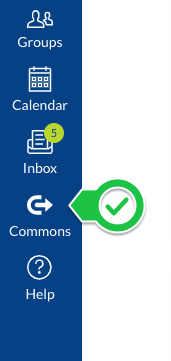
Canvas Commons is a repository for content (modules, assignments, pages, discussions etc.) that can be located and imported into your Canvas class. To access this content go to the vertical blue bar in Canvas and click on the Commons button.
From Canvas Commons use the search term wwu mid to find several sample midterm course evaluations at WWU. You can also widen your search to see other midterm evaluations at other institutions. The surveys you find will appear as a tile with the title and a short description. Select the tile to view a preview.
In the right-side column (or at the bottom of the page), click Import/Download. You will be presented with a list of your Canvas classes. Put a checkmark next to the class or classes where you want the survey, select Import into Course, and the survey will get imported into the Quizzes area of the course(s). The WWU sample midterms should all be imported in an unpublished state. If importing other found materials, look in your course quickly to ensure anything you import is not already available/visible to students prior to your review.
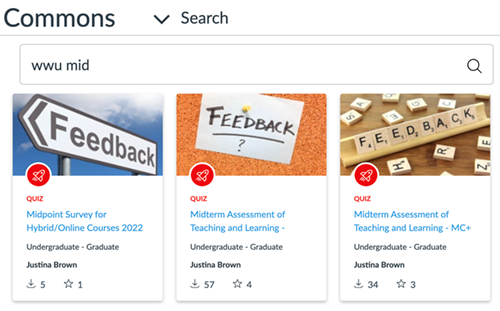
Find Imported Survey in Your Canvas Course
Once the survey is imported, it will appear in the Quizzes area of the Canvas course(s) you selected during the import step. Surveys are listed below any quizzes you have in your course.
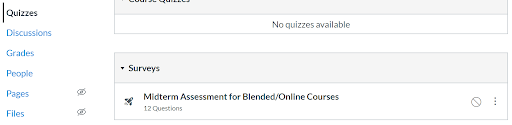
Prepare Survey for Students
- Enter Survey Options: Decide if you want the survey to be worth points (they will get all points just for doing it) or no points (enter a zero and the complete/incomplete option. Note that if you use the Ungraded Survey option, the results will not be available from the gradebook, but can be viewed from the options on the survey. See: How do I create a survey in my course?
- Enter Due Date: If the imported survey does not already have a due date, include one so that students get reminders.
- Save and Review: Save the survey and use the Preview option to see what the survey will look like for students without having to publish it. If you decide not to use the survey, you can keep it unpublished and/or delete it.
- Publish: Once you are ready to share it with students, make sure to publish it to make it visible to them.
- Do an Announcement: Let students know the survey is available, how you plan to use this feedback, when it should be completed, and whether or not it will impact their grade. Tip: Set up a survey with an availability date starting at the mid-point of the quarter and set up an announcement with Delay Posting set to the same date.
Review Survey Results
Qualtrics
Qualtrics is a web-based survey software tool. Qualtrics may be used for a number of purposes, including collecting data for research project or assignments, assessing user satisfaction with academic or administrative programs or services, or collecting requests for service or assistance in place of a traditional HTML form.
- See: Qualtrics at WWU
Polling Tools
Socrative and Socrative Pro
Socrative can provide options for conducting synchronous or asynchronous formative assessment. Request a Socrative Pro license when you need to use the product with larger classes.
- See Socrative at WWU
Zoom
Zoom can provide options for conducting synchronous formative assessment. All employees at WWU have access to a full license of Zoom; students need to activate their accounts in order to access authenticated meetings or to use the enterprise features of Zoom when creating meetings.
- See Zoom at WWU and Detailed Instructions for Students
- Polling: In class polling can be used to collect feedback on the teaching and learning process.
- Breakout Discussion and Summary: Use breakout rooms in Zoom to provide a space for students to discuss in small groups.
References
References
Angelo, T. A., & Cross, K. P. (1993). Classroom Assessment Techniques: A Handbook for College Teachers (2nd Ed.). San Francisco: Jossey-Bass. https://www.wiley.com/en-us/Classroom+Assessment+Techniques%3A+A+Handbook+for+College+Teachers%2C+2nd+Edition-p-9781555425005
Gordon, D., Meyer, A., & Rose, D. (2016). Universal Design for Learning. Peabody: CAST Professional Publishing.
Falchikov, N. (2005). Improving Assessment Through Student Involvement: Practical solutions for aiding learning in higher and further education. London: Routledge. https://doi.org/10.4324/9780203220993
Yorke, M. (2003). Formative assessment in higher education: Moves towards theory and the enhancement of pedagogic practice. Higher Education, 45(4), 477-501. https://doi.org/10.1023/A:1023967026413