Install SPSS on a University-owned Workstation
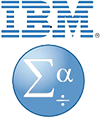
Western faculty may install IBM SPSS Statistics and SPSS Amos on university-owned workstations and laptops for teaching and non-commercial academic research (research by degree seeking students and faculty members where: (i) the results of such research are not intended primarily for the benefit of a third party; (ii) such results are made available to anyone without restriction on use, copying or further distribution; and (iii) any copy of any such result is furnished for no more than the cost of hosting, reproduction, and shipping).
IBM SPSS Statistics is also available for administrative use. Please contact ATUS Software Services for options and pricing.
Determine Which Type of Installation is Needed
Network installation is recommended for university-owned computers that are always connected to the network. The primary advantage is that the annual license reauthorization is done on the network server and is not needed on the workstation.
OR
Non-network installation is necessary for laptops or workstations that are not always connected to the network. A new license code will be needed each year after June 30.
Determine if a fee is required
The cost of Western's annual IBM Academic Campus Value Program is divided among SPSS users. The license fee has been paid for the academic users listed below. Others should submit a Software Request Form for budget transfer of $150 per license. This is an annual fee for the period July 1 to June 30. Upgrades to new versions are available for no charge to licensed users during the license period. Once the Software Request Form is processed by Software Services, installation instructions will be emailed to the user.
IBM SPSS Installation-via-Canvas Instructions
- Self-enroll in the SPSS Access Canvas course.
- Follow the installation instructions detailed in the SPSS Installation Instructions link on the Canvas Home page. The Authorization Code is included in the instructions
Note: If you already have SPSS 28 installed from last year, click the "UPDATE SPSS License Key Instructions" link on the SPSS Canvas course Main Page.